Digital Banking
Manage your money on your terms
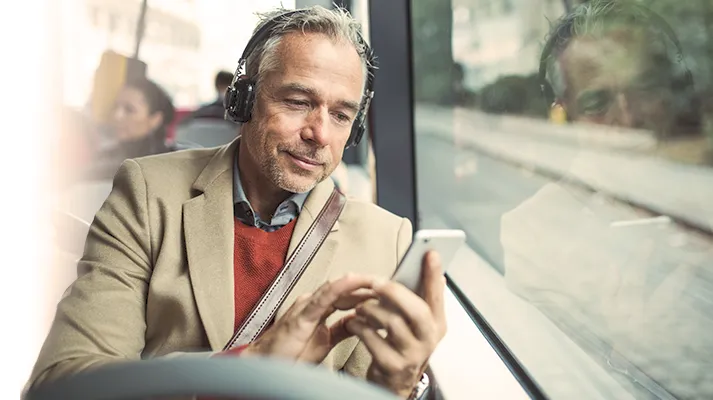
Quickly connect to all your accounts whenever it's convenient while saving time and staying in control of your finances.
Computers make a lot of everyday tasks easier than ever. Now add money management to that list. With a laptop or desktop, you can log on whenever you have a little free time, get a detailed look at your Credit Union ONE accounts, handle a variety of financial matters, and finish up fast.
-
Handle financial matters anytime of the day or night - and weekends, too
-
With all your Credit Union ONE accounts in one place, you can quickly see where everything stands
-
Transfer funds and make on-time bill and loan payments with just a few keyboard clicks or through Online Banking.
-
Check account balances, review past transactions, and easily access your monthly statements
-
Receive alerts that notify you of important account activity
We understand you might not want to punch in a password every time you use Credit Union ONE's digital banking services. The good news is that you can skip that step and still keep everything secure by activating fingerprint or face ID on your smartphone. Here's how it works:
-
Log in to Digital Banking using our mobile app
-
Select "More" from the bottom of screen
-
Select "Settings" from the Utilities menu
-
Tap Biometrics
-
Enable Fingerprint or Face ID switch ON/OFF
Take control of your debit and credit cards by setting rules about their use. You're always in control through Online or Mobile Banking.
Watch this video for information on how Card Management Controls work.
They might not be the prettiest pictures you take all day, but they could be the most useful. Snap a photo of the front and back of your check and then follow a few more simple steps to make deposits from almost anywhere life takes you. Here's how it all works:
-
Download the Credit Union ONE app from Google Play or the App Store
-
Endorse your check as you normally would, adding the words "For mobile deposit only to Credit Union ONE."
-
Capture check images with your mobile device camera
-
Follow simple instructions within the app to complete your deposit
-
You'll receive confirmation that your deposit was accepted
Watch this video to learn how to deposit your check.
Your finances are important. But given everything else packed into your day, it's not easy to keep a constant watch over them. No problem, we've got you covered. At Credit Union ONE, we can monitor your accounts and transactions and contact you immediately when something significant occurs.
Alert options
-
Balance alerts: When a selected account goes below or above a specified threshold
-
Balance summaries: Select what time of day and how often to receive summaries
-
Debit card purchases: Set dollar thresholds
-
Deposits and withdrawals post to the account
-
Loan payments are due
-
Checks clear
-
Insufficient funds
-
Transfers activity
-
Budget and budget category exceeded
-
Budget summary
-
Savings goals completed
-
Savings goal endangered
-
Online Banking access alert
-
Profile changes
-
Security alert
-
Message alerts
-
CD maturity
We're proud to be your go-to credit union, but we understand you might manage money in personal accounts at other financial institutions. So we make it easy to move money from here to there and vice versa. Please keep in mind, this service doesn't apply to business accounts and international transfers. It's for personal accounts only.
Watch this video to see how it works.
The first step in getting your financial house in better order? Develop a practical plan. With Credit Union ONE's online budgeting tool, you can use your current financial situation finances to create an ideal budget. Create a variety of spending and saving categories and track your cash flow on a monthly basis and identify long-term trends. Over time, you can make adjustments and view the improved results.
-
Log in to Digital Banking
-
Locate the "Budget" widget in Financial Wellness (in the mobile app, go to "More" in the bottom right first)
-
Select "Create New Budget" from dropdown
-
Type a name for the budget
-
Click the account(s) for the budget
-
Select expense category and input amount
-
Add additional categories and amounts as needed
-
Select income category and input amount
-
Click "Create Budget"
E-Statements provide peace of mind and immediate access to information you need. Every month, you'll receive an email when your statement is ready to view securely through Online Banking and our mobile app. Just log in and find summaries of your recent account activity.
-
Access statements through Online Banking or the Credit Union ONE Mobile App
-
Decrease your risk of mail fraud and identity theft by keeping statements out of the mail
-
E-Statements are available sooner than paper statements
-
System stores up to 24 months of statements. You can save them to your computer and print anytime
Everyone has their own motivation for saving. Family trips, college costs, home renovations - the list goes on. How do you reach your goals? Hard work is a good start. But it also helps to have a specific strategy, one that factors in your savings rate, sets a timeline, and helps track your progress. With Credit Union ONE's digital savings goal tool, you can easily do all of the above.
-
Log in to Digital Banking
-
Select "Savings Goals" from the Financial Wellness menu
-
Click "New Goal" for the account you would like to establish a goal for
-
Select a category, enter a name for the Goal, input and amount and target date (if there is one)
-
Click "Create Goal"
Sometimes you want to see your account balance at a glance, without hassle. Snapshot makes it possible. Enable this feature within Digital Banking:
-
Log in to Digital Banking using a mobile phone
-
Select "More" from bottom of screen
-
Select "Settings" from the Utilities menu
-
Tap "Snapshot"
-
Enable Snapshot switch ON/OFF
If you get a new job or have other sources of income, you can connect with your payroll provider or employer directly, instead of waiting on your HR department:
-
Log in to our Digital Banking app.
-
Go to the Payment and Transfers tab.
-
Click Set Up Direct Deposit in the dropdown menu.
-
Search for your employer and/or payroll vendor.
-
Then simply follow the prompts!
Credit Union ONE now allows you to add your Credit Union ONE cards to your mobile wallet through the CUONE Mobile App.
To add your Credit Union ONE cards to your mobile wallet, follow these easy steps:
- Log in to the CUONE Mobile App and click the “More” tab
- Click on the “Cards” drop-down menu
- Select "Card Management" and scroll to the bottom of the page to add your card
Download the Credit Union ONE App on the App Store or Google Play today!
Related Videos
Credit Union ONE is a full-service financial institution with locations in Southeast Michigan, Davison, MI, Traverse City, MI, and Grand Rapids, MI.
